It's actually a lot of fun. I'm still trying to figure out little bits about it here and there. For instance, I don't know how to clear out cookies or delete my browsing history (yet). I also gotta find a way to figure out whether or not I can interact with half the objects on Hubski alone. For example, I can't load more posts in Feed, Global, or Chatter. What's loaded up first is all I get to see. At the same time, I'm still trying to figure out whether or not I can share other people's posts.
Also, as I'm writing this, I'm coming to find that I don't have word wrapping turned on. I don't know if that's something I can turn on or not, but I better figure out.
One of the cool things though, is that going through the options, I'm discovering that there are a TON of things I can toggle on or off. Some of them relate how to web pages are displayed, but others actually affect how the browser interacts with other websites. It's enough to compel me into looking into things further, though I think I'll have to break out some Google-Fu here and there.
As an aside, my movie bud came over for Smokey and the Bandit last night. I was worried about whether or not he'd like it, as it's admitably a bit dated. It turns out though, I didn't have anything to worry about. He loved it. I can't blame him. The dude's got good taste.
Update: I'm posting this part in Firefox because copying and pasting isn't possible in w3m as I'm aware of and to be honest, screw typing out all of those URLs. Here's some screenshots though of some various websites so you can see how they look.
Here is the front page of CNN. It's actually pretty barebones, which is kind of nice.
Here is the "World News" section of CNN. All of that green text you see? I forget the term, but that's the alternate text they use for images. Since you can't view photos in w3m, it places the alternate text whenever possible.
Wikipedia's front page is similar to CNN's, very barebones. The articles though are actually laid out just so that they're very easy to read. In fact, I might start browsing Wikipedia in w3m to keep myself from being distracted.
Finally, here's how Reddit looks. It's even more limited in w3m than Hubski is, though I'm also not logged in at the moment, so that might be a factor as well.
I just tested it. It's pretty much non-existent. I'm pretty certain it's because I have to use it using Linux Mint's terminal, but the only thing I can do with the mouse is use it to jump the cursor around. Even if it did support full mouse usage though, I don't think I'd do it. I'm using it for the novelty (which is great so far, despite the limitations) so I have no problem using tab, shift-tab, "[" and "]" and page up and page down. It's part of the fun. Edit: Though apparently you can use the scroll wheel. It kind of feels like cheating. :)
w3m's mouse support is working just fine here. Double click links to go to them. elinks has better mouse support, though. Even has a right-click menu. I usually only use these when I'm remoted into a machine that needs some strange driver, but that hasn't happened much for like 10 years. I remember getting locked out of X in the early 2000s all the time because ATI's graphics drivers sucked at the time, always had to load up lynx to download the drivers and try to get them recompiled right.... I also used it to browse slashdot when I was at work many many years ago ;) To clear your cookies, btw: To clear your history: Or just both: elinks uses a similar format in their tilde directory (~/.elinks), but they also have a bookmarking feature so be careful not to delete those when deleting that directory if you are using them. $ rm ~/.w3m/cookie $ rm ~/.w3m/history $ rm ~/.w3m/*
Hmm. I wonder what version I'm running, cause that doesn't work for me. Not that I mind too much, I'm using w3m more as a novelty than anything. To clear your history: Or just both: Well shit, thanks. :)w3m's mouse support is working just fine here. Double click links to go to them.
To clear your cookies, btw:
$ rm /.w3m/cookie
/.w3m/history
$ rm $ rm ~/.w3m/*